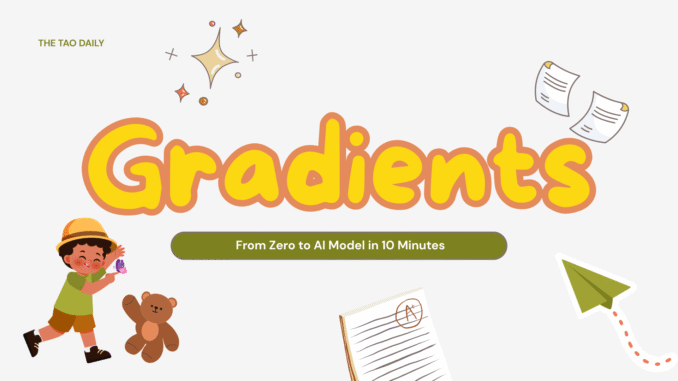
Contributor: Keik
Training your own AI model sounds complicated, right? Not anymore.
Gradients makes it super easy to create, fine-tune, and train AI models, all from your browser, with no coding skills required.
You just choose a model, pick a dataset, top up your account, and you’re off training. It’s clean, simple, and built for anyone curious about AI.
Why Gradients?
Most AI training platforms are made for developers, full of terminals, scripts, and confusing dashboards. Gradients changes that.
Here, you don’t need to understand machine learning math or complex APIs. You just click, train, and see results.
It’s designed for beginners, artists, or anyone who wants to experiment with AI models without the heavy setup.
Basically, you get the power of fine-tuning, minus the headaches.
Basic Guide on How to Use Gradients (Step-by-Step)
For a video guide, visit here.
First, we enter https://gradients.io/
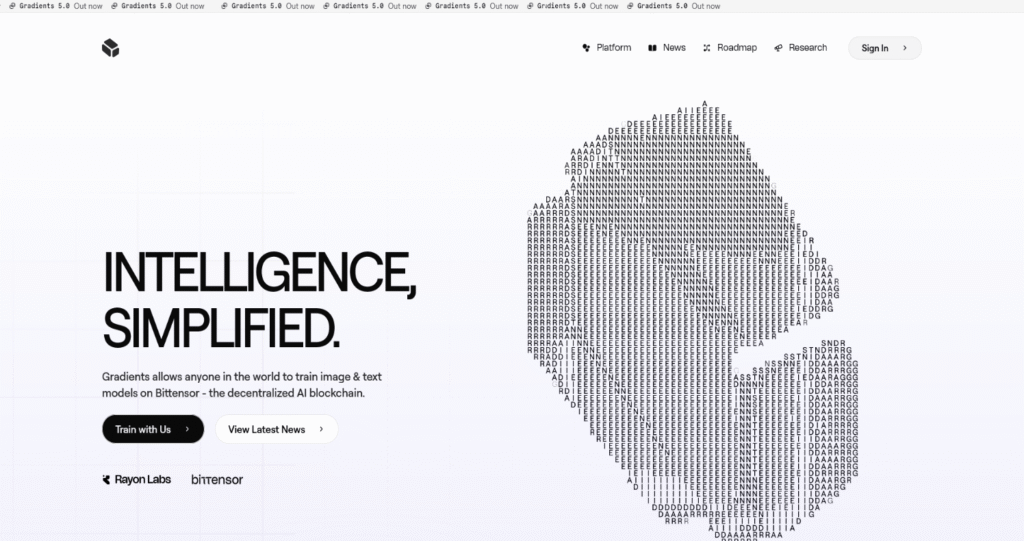
On the homepage, look at the top right corner, and you’ll see a Sign In button.
Press that, and the platform will ask you to create your fingerprint.
Copy and save this fingerprint somewhere safe because it’s your login key. You’ll need it every time you want to access your account
Now we’re on the dashboard homepage.
On the left side, you’ll see the main sections: Dashboard, My Models, My Datasets, and some extra tools like API.
In the middle of the page, you’ll find your current tasks and two big buttons: “New text model” and “New image model.
Let’s start by clicking New text model to create our first AI model.
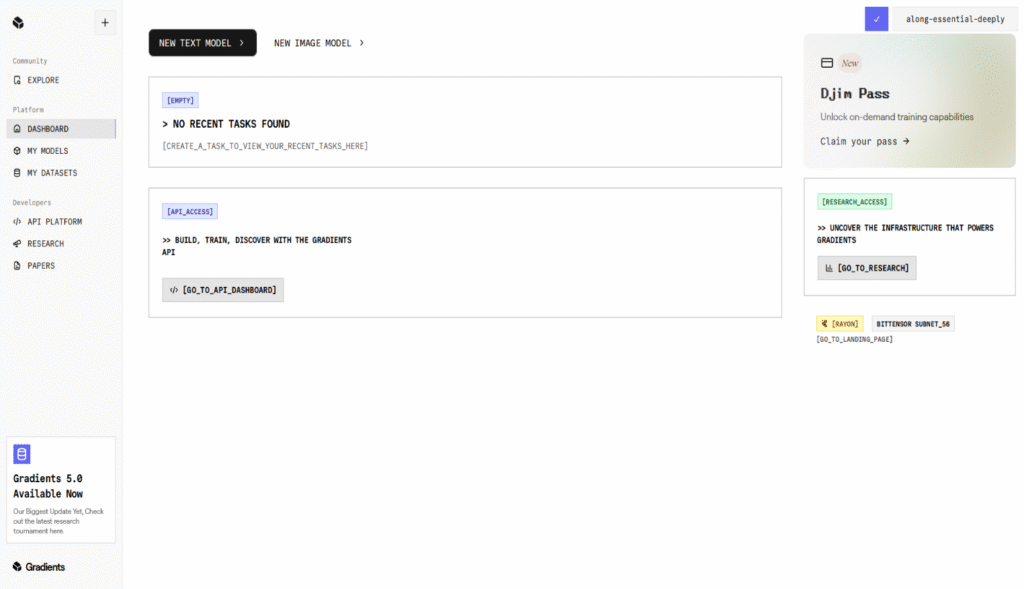
Once we do that, we need to select the task type, basically, what kind of training we want to perform.
Here are the options you’ll see:
- Instruct → for models that learn to follow instructions and respond accurately (like ChatGPT).
- DPO → aligns model outputs with human preferences.
- GRPO → improves training efficiency with a smarter optimization process.
Let’s go with Instruct for now.
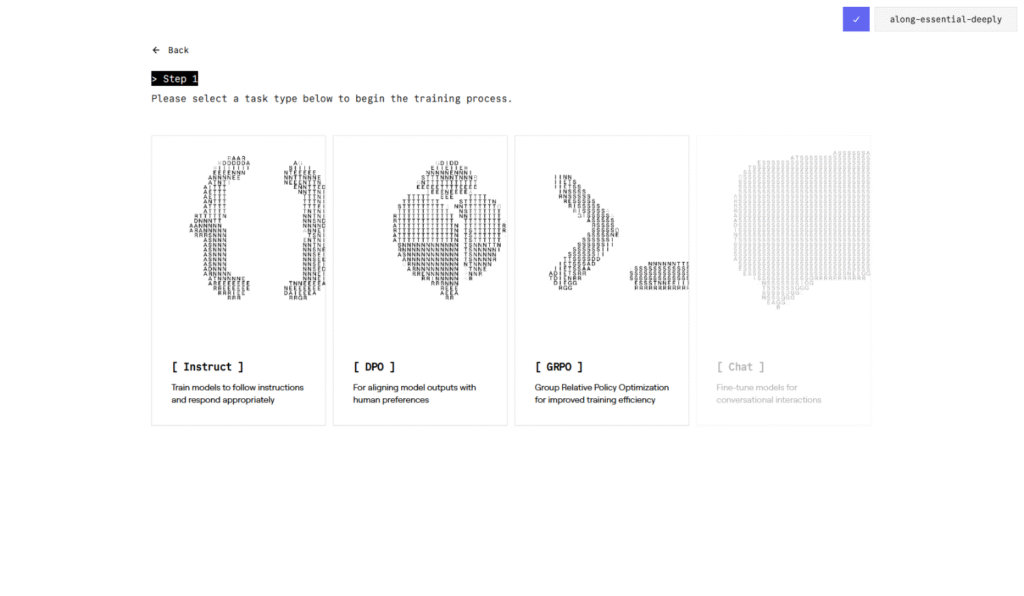
Next step, we choose which model we want to train.
You’ll find options from Qwen, to GPT, to Phi by Microsoft, and many more. Pick the one that fits your goal best.
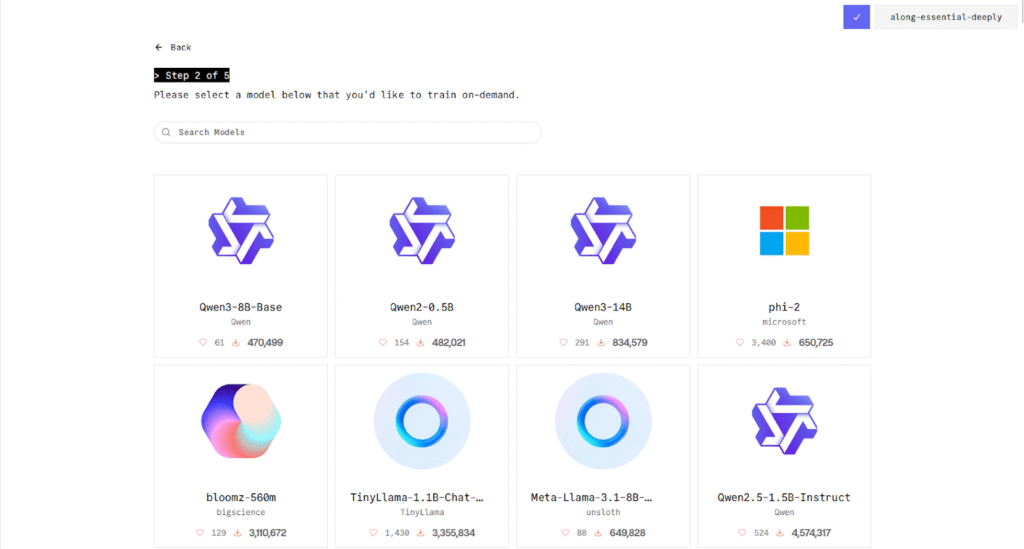
After selecting your model, you’ll move on to choosing a dataset.
You can either pick one from the big list that Gradients and the community offers or upload your own dataset.
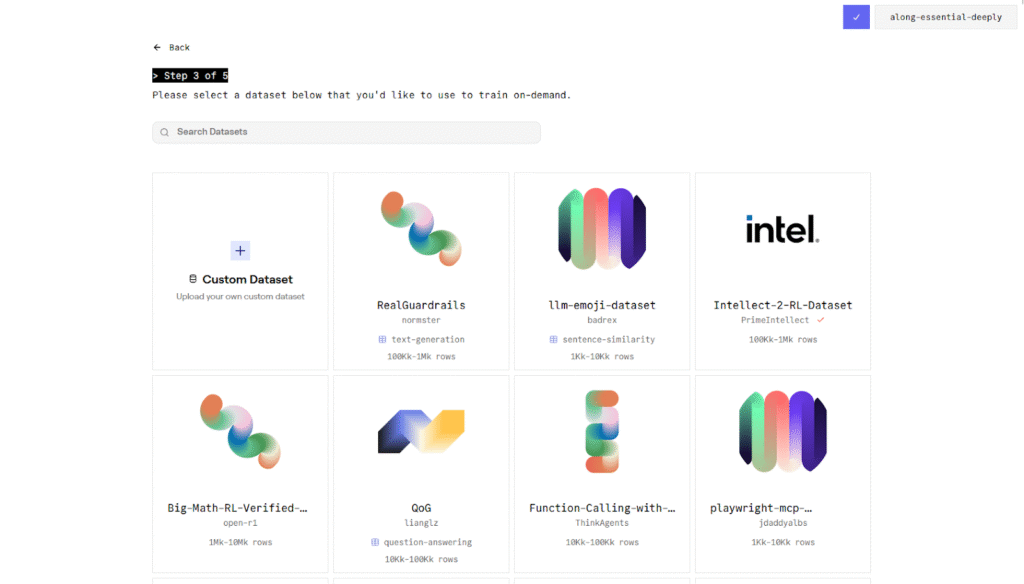
Once that’s done, the system will ask how the dataset should be mapped to the model inputs and outputs.
If you’re not sure what that means, don’t worry, just choose Auto and Gradients will do it for you.
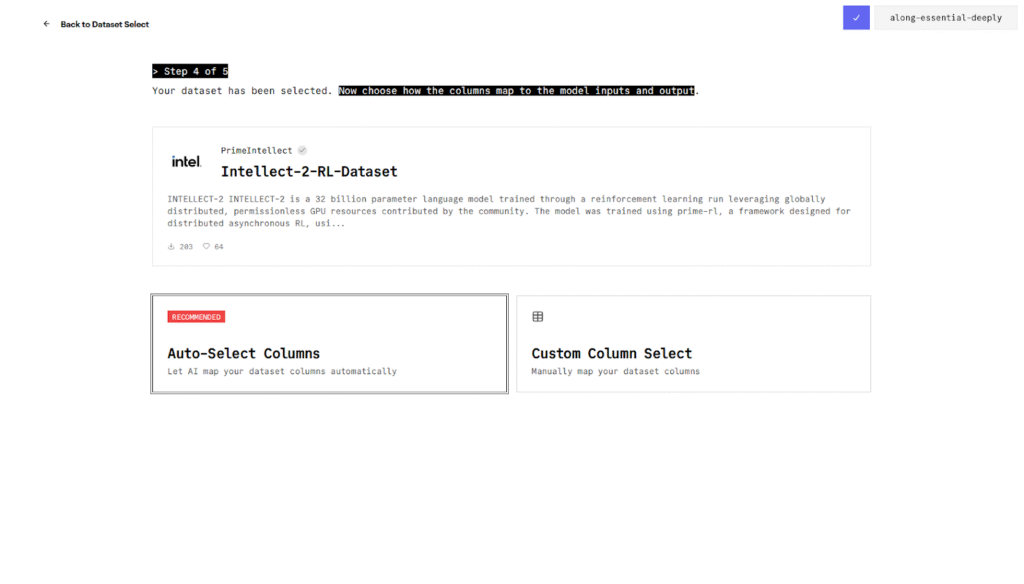
Now we’re almost ready to start training.
Double-check your selections and set how many hours you want your model to train for.
Longer training = better results (and slightly higher cost).
The cost depends on both the model you selected and the training duration.
Before launching the training, we need to add funds to our account.
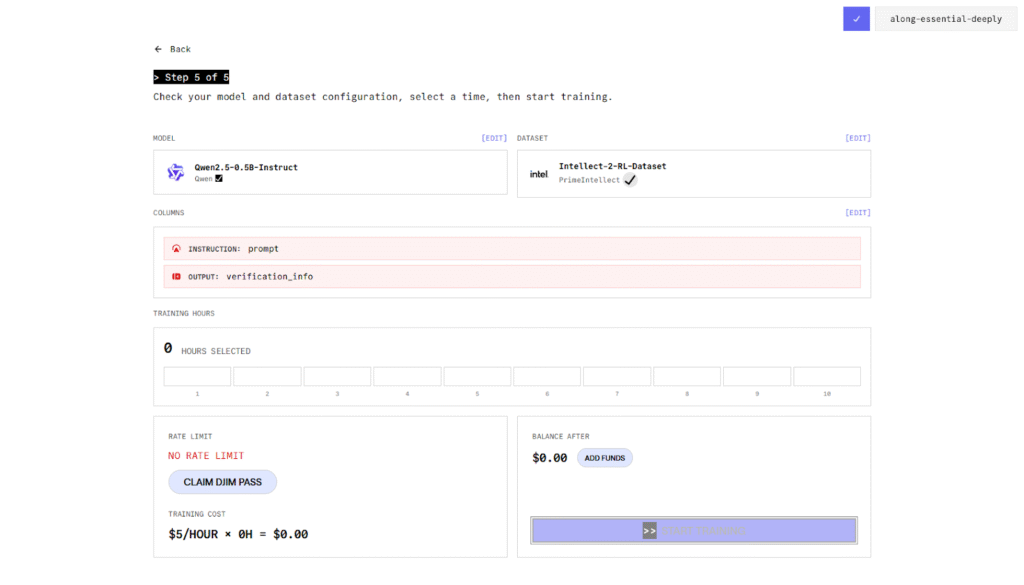
Click Add funds and a new screen will pop up.
Here, you’ll see your API key, account balance, and rate limit.
Press Add Balance and top up with your credit card, easy and secure.
After that, you’re all set!
Press Start Training, and Gradients will begin training your model in real time.
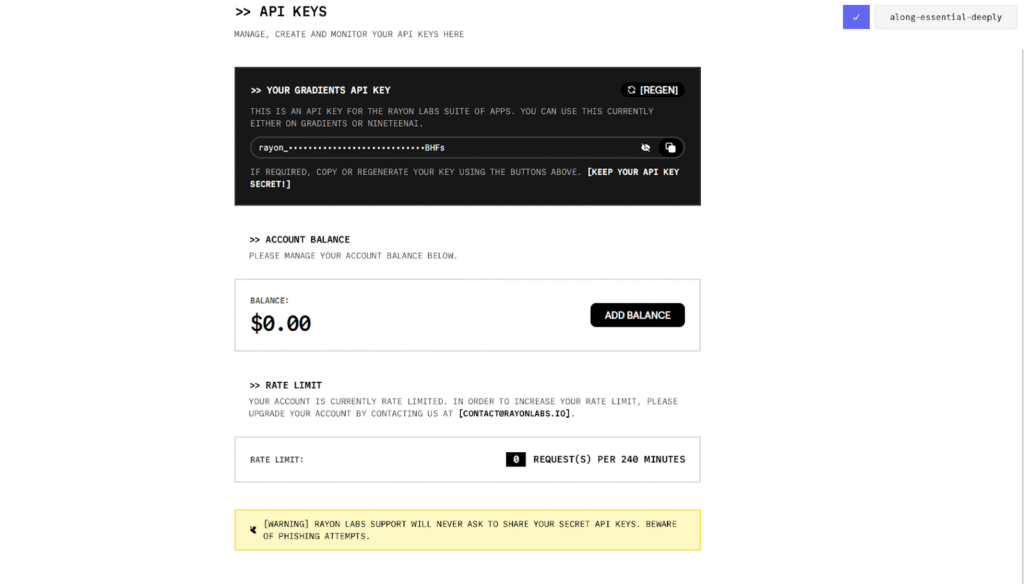
And that’s it.
You just trained your own AI model from your browser, with zero code, and full control.
If you want to try it yourself, go to https://gradients.io/
Who knows, maybe your first model becomes the next big thing 👀
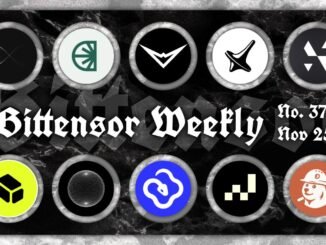
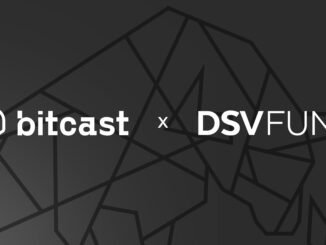

Be the first to comment