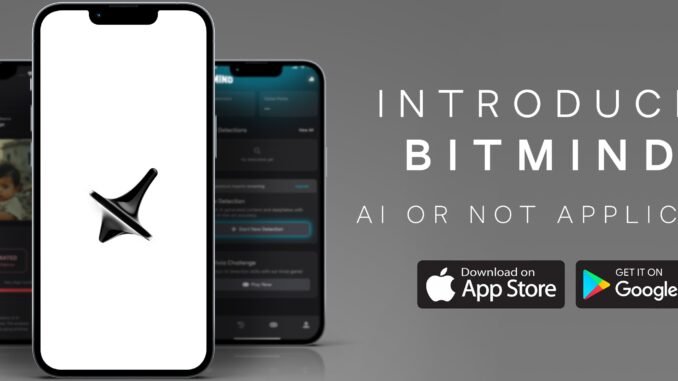
BitMind (subnet 34 on Bittensor) is a decentralized AI platform focused on advanced media detection. Their AI detection app, called AI or Not, is a free mobile tool designed to help you quickly identify AI-generated images and videos (deepfakes) in real-time. With over 88% accuracy, it scans content from social media platforms like Instagram, TikTok, and X (formerly Twitter), or directly from your device gallery. It’s available for both iOS and Android.
This guide covers the basics for getting started, using the app for detection, and tips for best results. The app was launched in August 2025 and is continuously updated to handle evolving AI generation techniques.
1. Downloading and Installing the App
The app is free to download and use.
Steps:
- For Android Users:
- Open the Google Play Store on your device.
- Search for “AI or Not: AI Detection” (developed by BitMindAI).
- Tap Install. The app is lightweight and installs quickly.
- Once installed, open the app and grant necessary permissions (e.g., access to photos and camera for uploads).
- For iOS Users:
- Open the Apple App Store on your iPhone or iPad.
- Search for “AI or Not: AI Detection” (developed by BitMindAI).
- Tap Get to download and install.
- Launch the app and allow permissions for media access.
You can also visit bitmind.ai/mobile on your phone’s browser for direct links to the stores. Recent updates (as of August 2025) include improved uploads, clipboard pasting for images, and smoother sharing from other apps.
2. Signing In on BitMind App
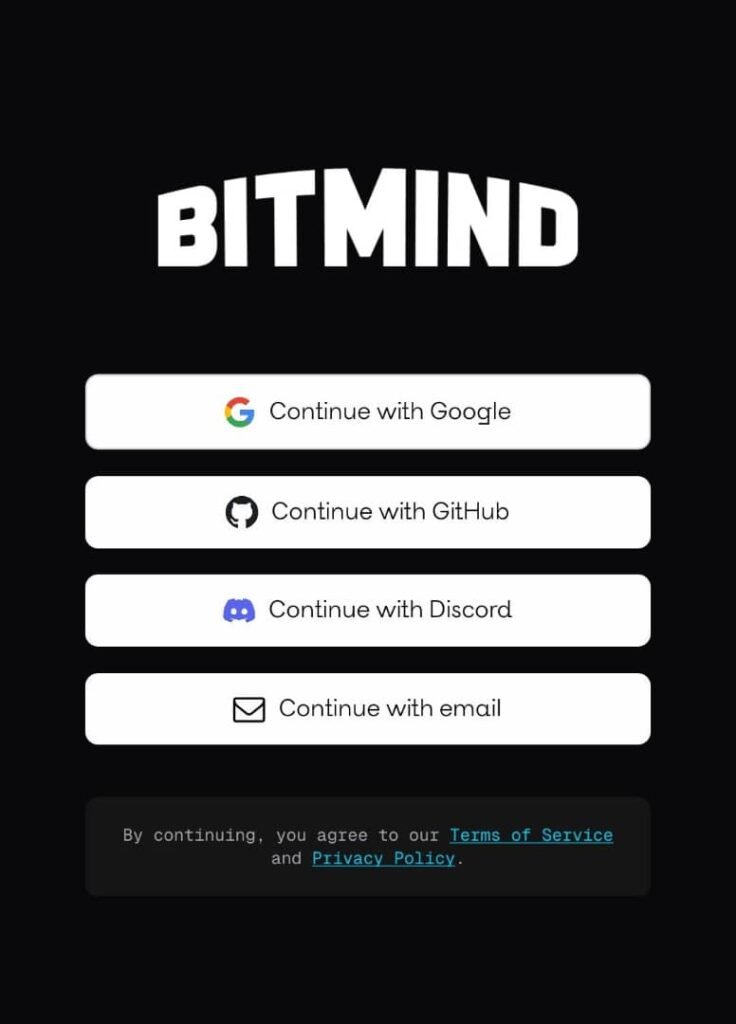
- Upon opening the app, you’ll see a welcome screen.
- To sign in: Choose from the sign-in options like Google, GitHub, Discord or email.
- No personal data is required for basic use—BitMind emphasizes privacy, especially since it’s built on decentralized infrastructure.
3. Detecting AI-Generated Content on BitMind App
The app analyzes images and videos for signs of AI generation, providing a confidence score (e.g., “88% AI-generated”) in seconds.
How to Scan an Image or Video:
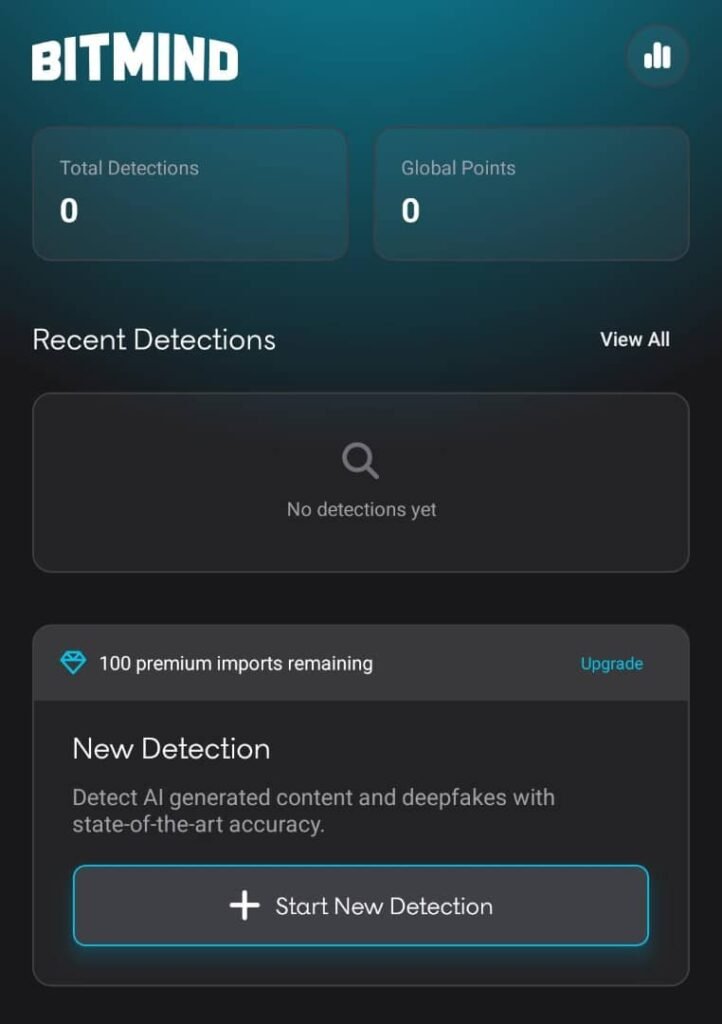
- Open the App
- Choose “New Detection”. Tap the “+ Start New Detection” button. Select an image or video:
- Share from Social Media or Other Apps: While browsing Instagram, TikTok, X, or any app, tap the share button on the media and select “AI or Not” (it integrates seamlessly for quick sharing). This works for posts, stories, or videos.
- Paste from Clipboard: Copy an image (e.g., from a screenshot) and paste it directly into the app.
- URL Scan: For web content, copy a media URL and paste it into the app (supports direct links from sites).
- Camera Scan: Point your camera at a physical printout or screen to analyze in real-time (available in recent updates).
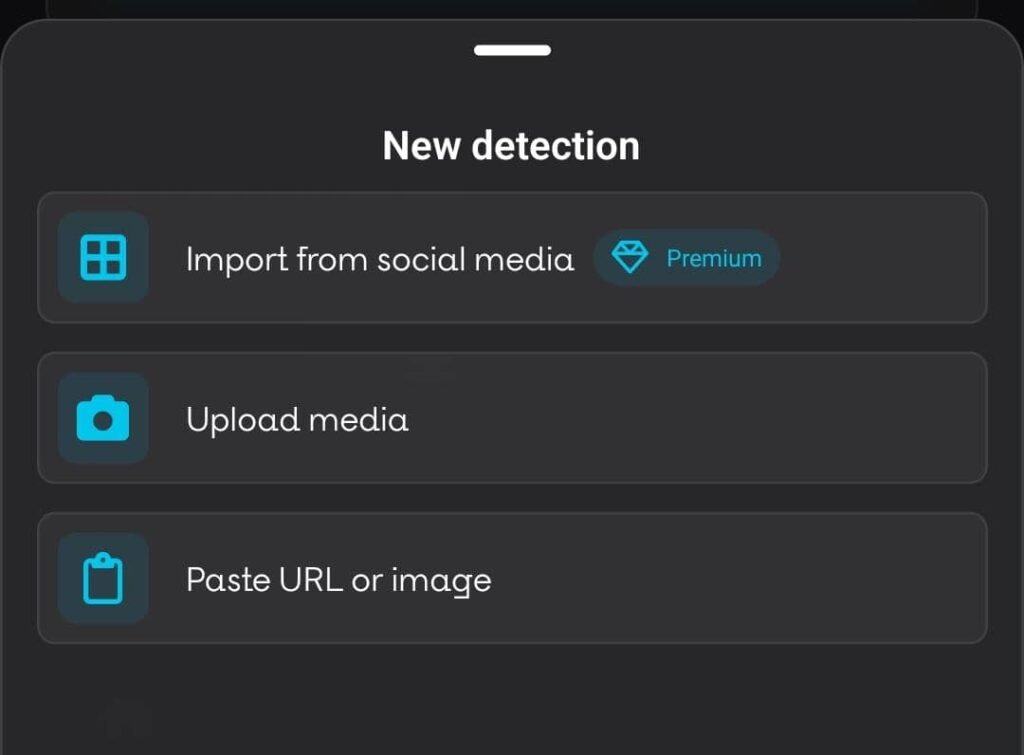
- Run the Scan: Tap Detect or Scan. The app processes the content using BitMind’s AI models—results appear almost instantly (under 5 seconds for most files).
- View Results:
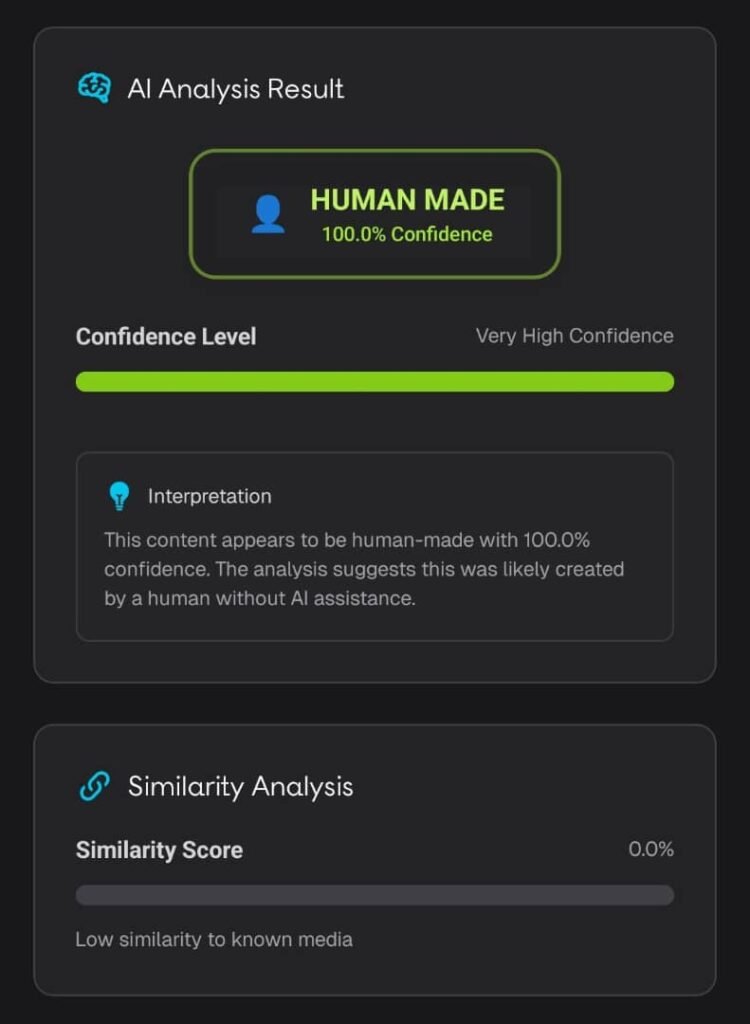
- Confidence Level: A percentage indicating the likelihood of AI generation (e.g., “Human Made: 92%” or “AI-Generated: 75%”).
- Interpretation: Brief details on why it was classified (e.g., “Unnatural patterns detected in facial features”).
- If it’s a video, the app checks frames for deepfake indicators like inconsistent lighting or artifacts.
Example Workflow for Social Media:
- Spot a suspicious video on X or Instagram? Share it to the app → Scan → Get a verdict like “Human Made: 82%”
- Recent demos show it detecting examples like AI crowds in videos (e.g., Will Smith scenes).
Supported Formats: Images (JPEG, PNG), Videos (MP4, up to 30 seconds recommended for speed). Longer videos may take slightly more time.
To stay updated, follow BitMind on X for tips, updates, and demos. By using BitMind’s app, you’re contributing to a more verifiable digital world.
Download it today from the App Store or Google Play and start keeping it real!

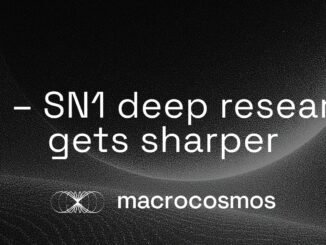

Be the first to comment